WordPress generates different image sizes (Thumbnail, Medium, Medium-large, and Large) by default for uploaded images, which takes up space and affects site performance. The Stop Generating Unnecessary Thumbnails Plugin can disable WordPress thumbnail generation. This article demonstrates how to use the Stop Generating Unnecessary Thumbnails Plugin to prevent thumbnail generation for uploaded images in WordPress.
Installing and configuring Stop Generating Unnecessary Thumbnails plugin H2
WordPress generates different image sizes H3
WordPress generates different image sizes H4
To stop generating thumbnails on your website powered by WordPress, follow these steps:
- Log in to WordPress as the administrator.
- On the Dashboard in the left sidebar, click Plugins, and Add New.
- Search for “Stop Generating Unnecessary Thumbnails” and click Install Now. Then click Activate the plugin:
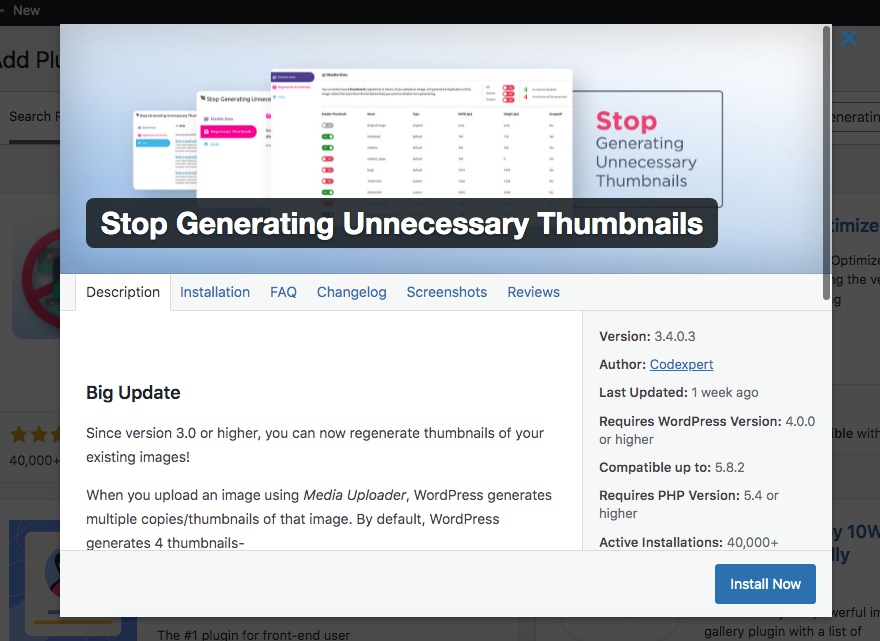
- On the Dashboard, in the left sidebar click Media, and then click Image Sizes:
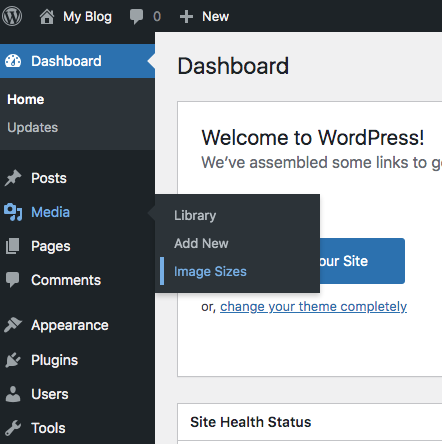
- In the settings page,select the different thumbnail sizes to disable the auto thumbnail generation:
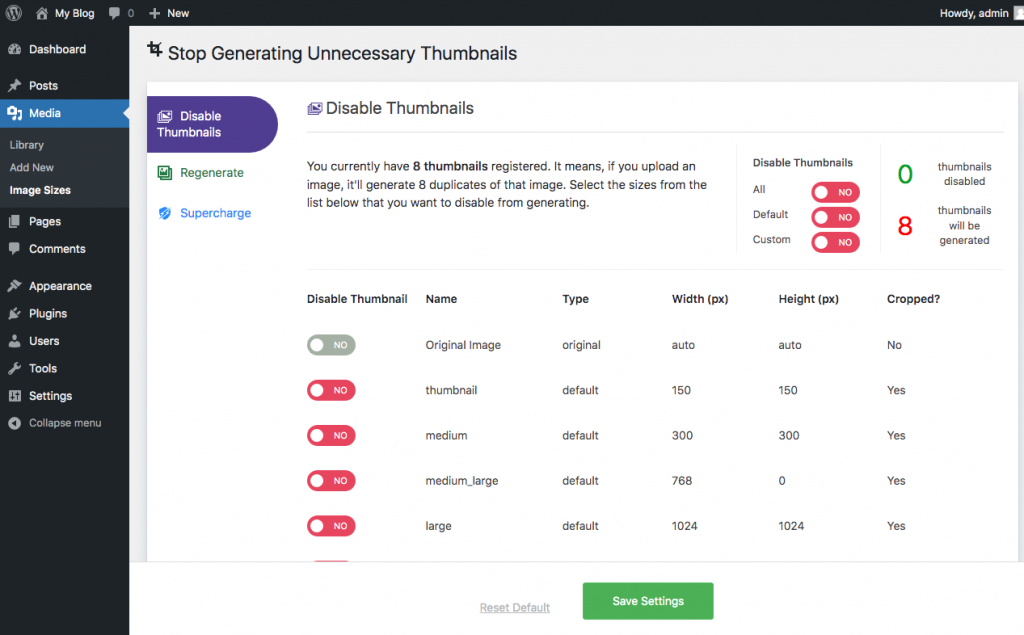
- Click on Regenerate to generate thumbnails for existing images:
WordPress generates different image sizes
WordPress generates different image sizes (Thumbnail, Medium, Medium-large, and Large) by default for uploaded images, which takes up space and affects site performance. The Stop Generating Unnecessary Thumbnails Plugin can disable WordPress thumbnail generation. This article demonstrates how to use the Stop Generating Unnecessary Thumbnails Plugin to prevent thumbnail generation for uploaded images in WordPress.
This article demonstrates how to use the Stop Generating Unnecessary Thumbnails Plugin to prevent thumbnail generation for uploaded pictures in WordPress.








Leave a Reply